Debuggin - Could not find app -or- No module named myapp.hooks
Could not find app "myapp": No module named 'myapp.hooks'
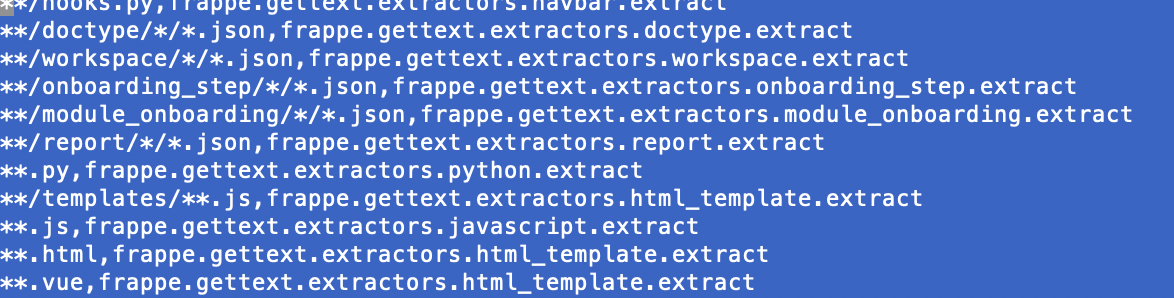
When running Frappe or Python commands, you may encounter an error like:
Could not find app "myapp":
No module named 'myapp.hooks'
Or when testing the import:
python3 -c "import myapp.hooks"
You may see:
Traceback (most recent call last):
File "<string>", line 1, in <module>
ModuleNotFoundError: No module named 'myapp.hooks'
Steps to Resolve
1. Verify sys.path
python3 -c "import sys; print('\n'.join(sys.path))"
2. Test Import from the App Folder
Navigate to the app folder and try importing the module again:
cd /opt/bench/frappe-bench/apps/myapp
python3 -c "import myapp.hooks"
3. Activate the Virtual Environment
Frappe typically uses a virtual environment. Activate it and try again:
source /opt/bench/frappe-bench/env/bin/activate
python3 -c "import myapp.hooks"
Try from other folder also. if not working from other folders, thats an issue you need to handle on PYTHONPATH
4. Check .pth Files
Look for .pth files in your Python environment that might include incorrect paths:
ls /opt/bench/frappe-bench/env/lib/python3.10/site-packages/*.pth
5. Inspect PYTHONPATH
Check if PYTHONPATH is set and includes invalid paths:
echo $PYTHONPATH
Fix Invalid PYTHONPATH Entries
If you find incorrect entries like /opt/bench/frappe-bench/apps/myapp/myapp, remove them:
export PYTHONPATH=$(echo $PYTHONPATH | sed 's|/opt/bench/frappe-bench/apps/myapp/myapp:||g')
Make this change permanent by updating your shell configuration file (e.g., ~/.bashrc):
nano ~/.bashrc
Add the following line:
export PYTHONPATH=$(echo $PYTHONPATH | sed 's|/opt/bench/frappe-bench/apps/myapp/myapp:||g')
Reload your shell configuration:
source ~/.bashrc
6. Verify Directory Structure
Ensure your app follows the correct structure:
myapp/
myapp/
__init__.py
hooks.py
setup.py
7. Restart Bench
After making any changes, restart the Frappe bench:
bench restart
Quick Checklist
• Verify sys.path includes /opt/bench/frappe-bench/apps/myapp.
• Test imports from the app folder and virtual environment.
• Inspect and correct .pth files.
• Adjust PYTHONPATH if needed.
• Ensure the app directory structure is correct.
Team ERPGulf
The team behind ERPGulf blogs here, expresses their thoughts, shares the experience, often show the frustrations. Contact us on support@ERPGulf.com
No comments yet. Login to start a new discussion Start a new discussion