We have released font for new Saudi Riyal Symbol -
We have released font ( (⃀ U+20C0 , U+E900 , U+FDFC) for new Saudi Riyal Symbol - Here we explain how to use it in ERPNext
If you are using windows or Mac, you can download the font from this link https://cloud.erpgulf.com/files/Claudion.ttf
(⃀ U+20C0 , U+E900 , U+FDFC ) are the coded. You can use any one of it . You can add that code to a key-shortcut on Windows or mac for easy use. ( See the footnote for details )
To setup up Frappe ERPNext server, please follow the below steps.
cd /usr/share/fonts/
sudo mkdir saudi
cd saudi
wget https://cloud.erpgulf.com/files/Claudion.ttf
sudo fc-cache -f -v
You can test the font by typing following command
echo -e "\u20C0"
or
echo -e "\uE900"
or
echo -e "\uFDFC"
You will get ⃀ as output
That's all for the installation. This will work on both Print formats and PDF.
Now you can copy the currency symbol ( **added note at the end on how to copy character on windows or mac ) and paste it on currency doc-type as shown below
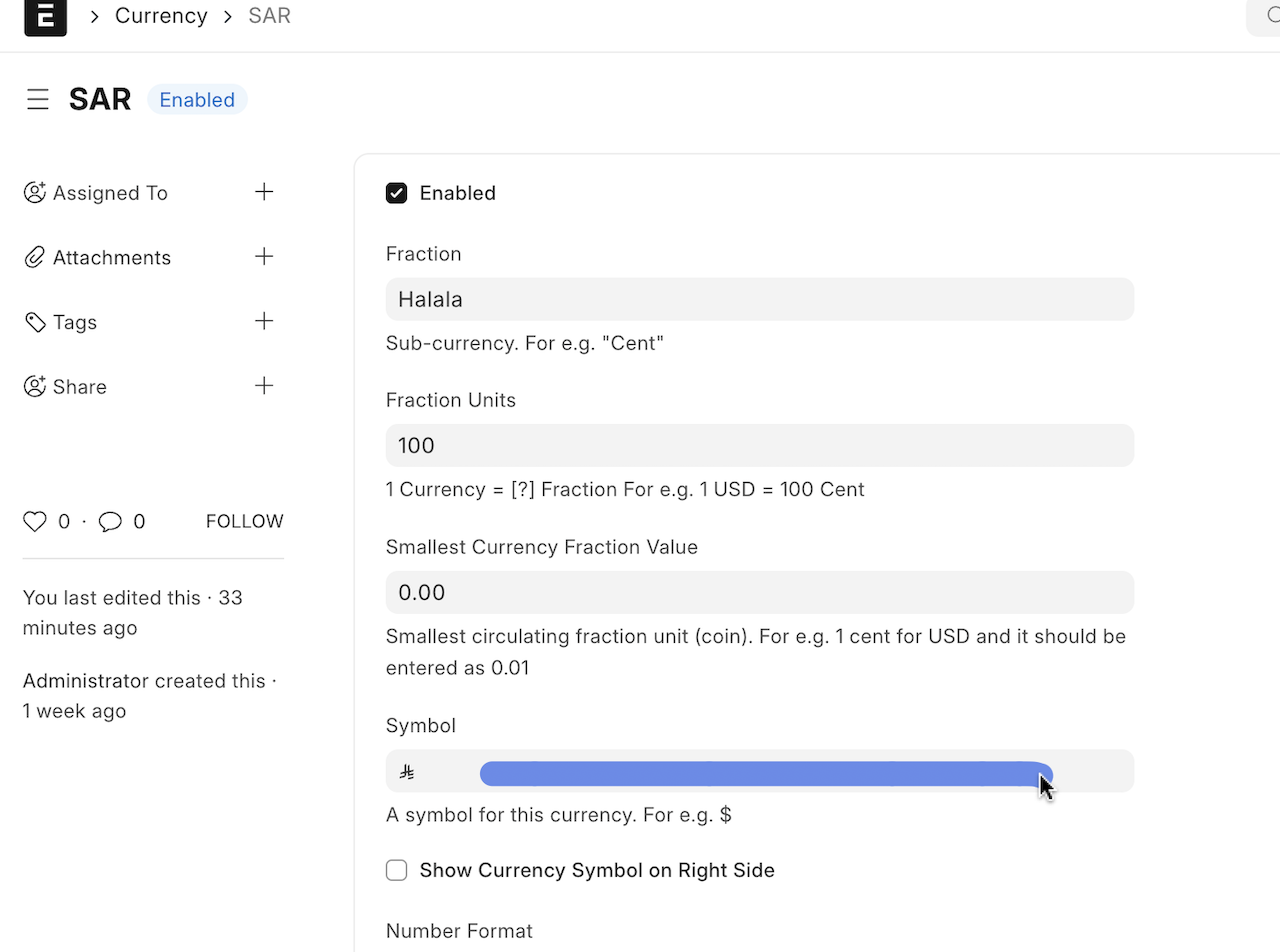
Your print format will appear like below
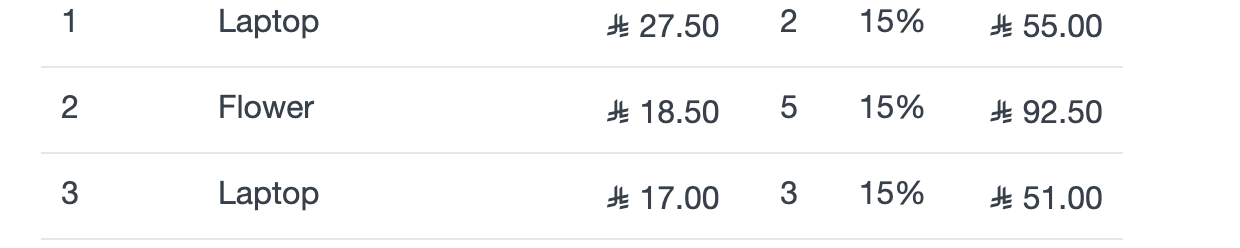
If you want to use it on any other places , use below HTML
<p class="test">⃀</p>
Lets know if you need any support on this , send email to support@erpgulf.com
Also, please see the guidlines of usage below.
Guidlines from Central bank
1-The symbol should always appear to the left of the numerical value.
2- There should be a space between the symbol and the number
3-The symbol should maintain its correct shape and proportions.
4-The symbol should keep its original geometric structure.
5- The height of the symbol should match the height of the text.
6-The symbol’s direction should match the text direction.
7-The symbol should be placed in a space that preserves its proportions.
8-The symbol should maintain clear contrast with the background.
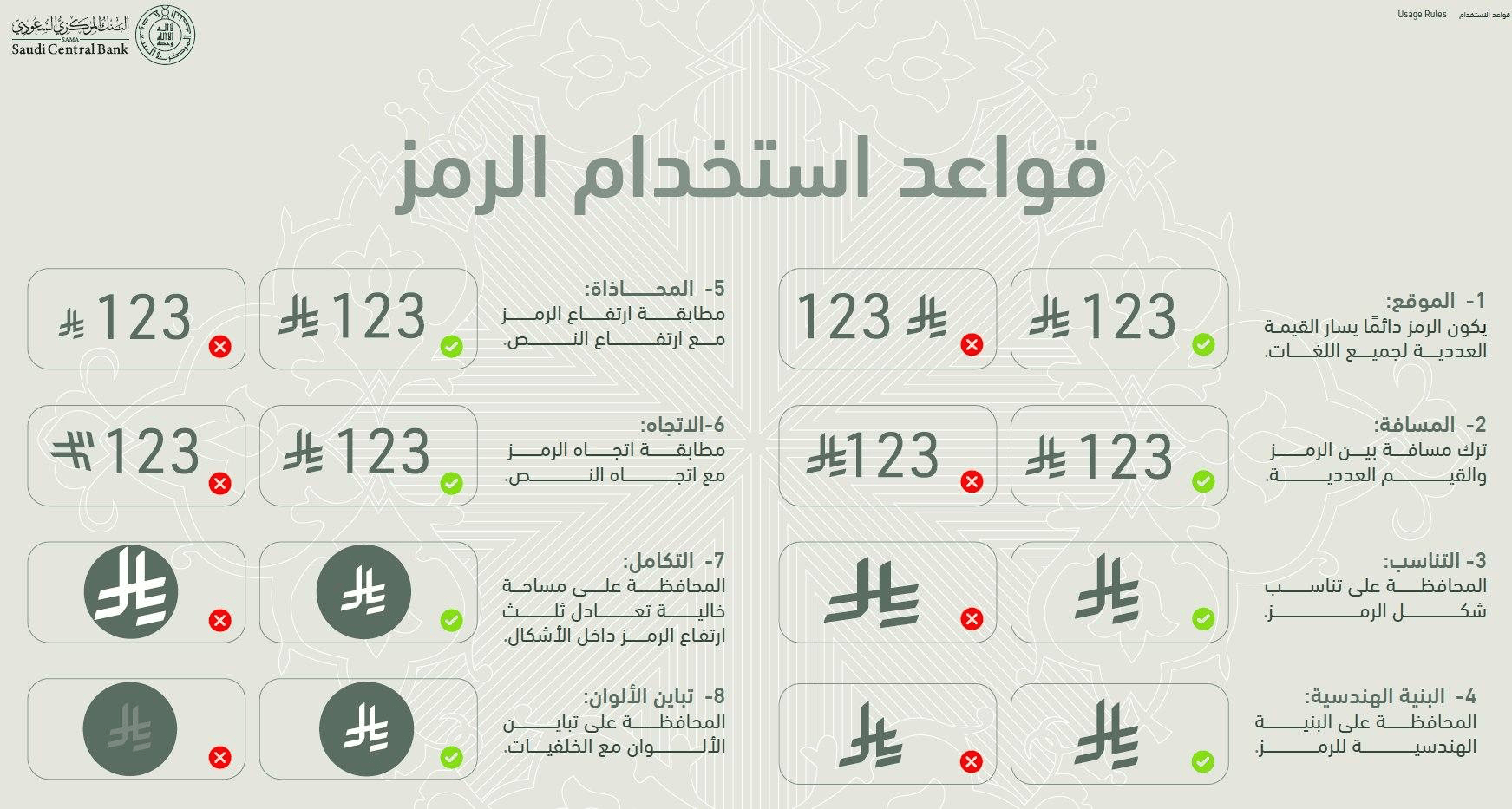
**How to Unicode characters on MACbook
Press Control + Command + Space to open the Character Viewer.
Search for “U+20C0” , U+E900 or U+FDFC ( Use whichever the one working for you )
If the symbol appears, click it to insert.
Windows with Charmap
- Open Run (Win+R), type charmap into Run, and click/tap on OK to open Character Map.
- In the Font drop box menu, select the font you want to view the characters that are available it.
**How to Unicode characters on Windows
Type 20C0 , E900 or FDFC ( Whichever working for you )
Press Alt + X.
**Some browsers need following setting while coping font to ERPNext screen.
go to browser ,setting and in the customize font, and select claudion. then you will be able to view the SAUDI riyal logo
Team ERPGulf
The team behind ERPGulf blogs here, expresses their thoughts, shares the experience, often show the frustrations. Contact us on support@ERPGulf.com
Hi... How to use the riyal symbol in Gmail? I tested it in office and it is perfect (FDFC + Alt X) worked for me.
I recently installed a font on the server, but I noticed a rendering issue on my local machine where a square appears instead of the logo. After installing the same font on my local machine, the symbol displays correctly.
Does the font need to be installed on both the server and the client for it to work properly?
Work I good pdf and views but in print view s not working
Hi, Please confirm if it'll work on grids also? Like general ledgers, reports (salary registers etc.)